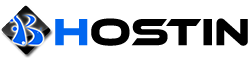3rd party backup software (Leo Backup) can be used to automate FTP backups of specific directories and sub directories on Windows dedicated servers. Please follow the directions below to automate your backups.
1. Download Leo Backup at: http://www.leo-backup.com/download.shtml
2. Once installed follow the wizard and choose which local directories you want to back up. Click Next.
3. Click on the FTP radio button and enter the FTP IP and credentials. Click next.
4. Under root folder, choose the Date and Time format you'd like the root folder to be formatted.
-It's recommended not necessary and can be left as "No root folder"
5. Choose if you want compression for the back up and encryption.
-Both settings are optional.
6. Schedule a automatic backups. Click next.
7. Set custom actions before and after the back up. Click next.
-You can automate sql dumps to back up.
8. Set an SMTP server to notify the admin of backups. Click Next.
-Settings here are optional.
9. Choose to verify the files after back up and to change the system state after back up. Click next.
-Settings here are optional.
10. Set backup name and click Finish.
Once set you can manually activate the backup clicking on the Backup Icon on the main tool bar of Leo backup.