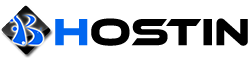The dedicated server control panel allows you to create a temporary tunnel to connect directly to your server's KVM/IPMI interface. The tunnel is enabled for 24 hours and will only be accessible from the IP it was initially enabled.
To enable KVM access:
- Login to the dedicated server control panel.
- Select a server.
- The "Your IP" section should list your local IPv4 address. If an IPv6 address is listed you must replace it with your IPv4 address - http://whatismyip.host/
- Click "Enable KVM Access"
- Access the KVM interface from the "KVM IP" provided. This IP is a tunnel IP and will automatically route your local IP to the appropriate KVM interface.